If you are standing face-to-face with a client and that client accepts your bid for a job, the first words out of your mouth will be, “Thank you.” The same should be true when you’re not standing right in front of your client. Write a great THANK YOU email, enable the THANK YOU email feature in the eBid template, and let PEP send an email for you as soon as your client accepts the eBid.
Creating a great THANK YOU email isn’t rocket science. Keep it simple. Let your customer know what the next step is. And include your contact details. Follow these simple tips, then craft your own THANK YOU email and add it to your favorite eBid template.
How to Craft a Great THANK YOU Email
1. Personalize the greeting.
A merge field is special place-holder that you use to tell PEP to grab and insert specific information. You’ll use it here to insert the client’s first name into the email without having to manually personalize it.
Dear <%= ClientFirstName %>,
Hi <%= ClientFirstName %>,
<%= ClientFirstName %>,
2. Say “Thank you!”
It’s really that simple.
3. Tell them what comes next.
Are you going to contact them? Do you want them to contact you? Either way, include your phone number and email. You can even tell them which contact method is best.
4. Sign off.
Here are few closing options. Choose one (or a different one!) based on how formal you want your email correspondence to be.
Take care,
All the best,
Sincerely,
Regards,
Talk to you soon!
Feel free to use this sample as inspiration or in its current form.
EMAIL SUBJECT: Thank you!
Dear <%= ClientFirstName %>,
Thank you so much for choosing <%= CompanyName %> for your project. We’re excited to work with you. Give us a call at <%= CompanyPhone %> to get your project on the schedule.
All the best,
<%= OwnerName %>
<%= CompanyPhone %>
Now that you’ve crafted a great THANK YOU email, make it part of your eBid template. This video will show you how (steps to make it part of the eBid template start about half-way in).

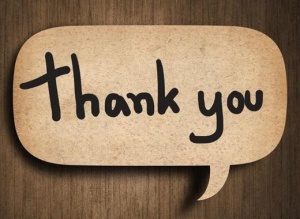
Recent Comments