The best automated email messages don’t feel automated.
They feel real, original.
You want your client to think you sat down and spent a few minutes personally writing a message. And in fact, you did, just not at the time the email was sent and not specifically for that person. Merge fields personalize automated communications by grabbing information from the client details or your company details and dropping that info into the email. If you write “Dear ~ClientFirstName~” and send the email to Trevor, Trevor will open his email and read “Dear Trevor”. Pretty cool stuff.
Here’s an example of an email sent through PEP. All the information filled in with merge fields is circled:
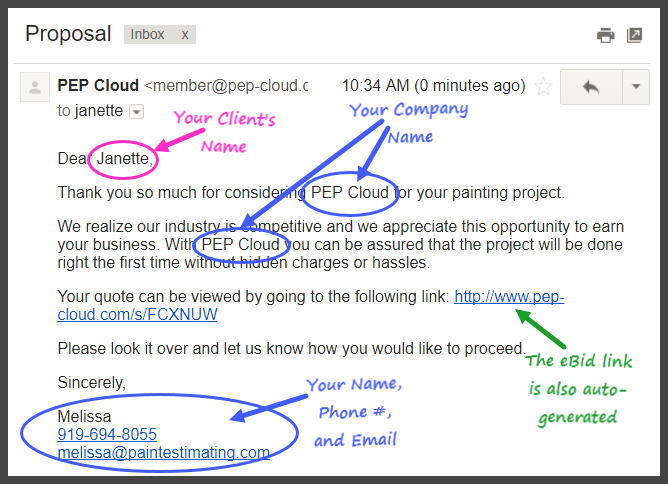
NOW: Go write awesome emails. Use these merge fields to personalize the messages. Just copy the entire line (including the squiggle symbol at the beginning and end) and paste the merge field into eBid follow up campaigns and Quick Text for email.
Client Merge Fields
This information comes from the Client information.
(Note: Capitalize the first letter of the client’s name when you first create the client in PEP so that their name is automatically capitalized in emails.)
~ClientFirstName~
~ClientLastName~
~ClientPhone~
~ClientEmail~
Company Merge Fields
Use the company merge fields too – that way if any of your information changes (address, phone number, whatever), you only have to update the details in one place, not in EVERY place it shows up. This info – about YOUR company – gets pulled from the information PEP has in “Company Info” and it gets used on the eBid, proposals, and work orders in addition to these merge fields. So take a minute and proof your Company Info!
~OwnerName~
~CompanyName~
~CompanyPhone~
~CompanyEmail~
~CompanyCell~
