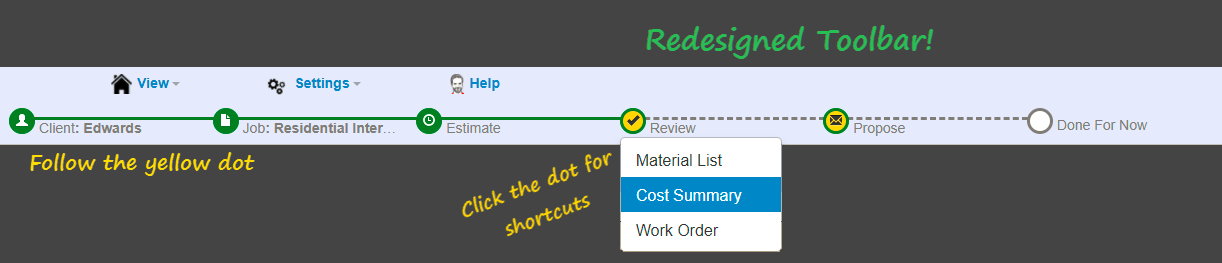Walk Through a Basic Interior Estimate and Proposal

Note: PEP’s toolbar has been redesigned since this video was recorded. Scroll down for more details.
Welcome to PEP Cloud!
PEP will help you make accurate estimates that account for time, labor, and material costs. Then turn those estimates into detailed and professional presentations for your clients. It’s easy to make an estimate and proposal using PEP. This is an example of one way to do it for a Residential Interior project.
The toolbar at the top will guide you through the estimating process.
If your toolbar looks like this:
You can click on the dots to jump to different parts of the estimate and proposal.
If your toolbar looks like this:
You can shrink the toolbar by clicking HIDE. Click SHOW TOOLBAR to bring it back. Or click on PEP logo.
Mobile device users, the toolbar can always be found under the PEP logo.
Let’s get started!
1- Make a New Client
- Click the PLUS sign (+) at the top of your Clients list
- Enter first name, last name, and email address
- Click SAVE
2- Make a New Job
- Click NEW JOB or use the toolbar to click ADD JOB
- Select Job Type (eg. Residential Interior)
This selection is important because it tells PEP what you will do with the information you provide. - Give the project a Name (one that you will remember what it is later on)
- Click SAVE
3- Enter Job Details
- Provide a specific Name for the project or area of work (eg. living room)
- You can add a picture by clicking CHOOSE FILE and selecting from your images
Note: If you’re using a smartphone or tablet, you can quickly take a picture right there and drop it in. - Check the I HAVE SOME BASIC MEASUREMENTS TO ENTER box
- Enter those measurements (eg. Length: 14’ x Width: 16’ x Ceiling Height: 9’)
- Click SAVE
4- Record All Tasks for the Job
- You can add items by typing them individually but the fastest way to add items to the estimate is to use a form.
PEP comes pre-loaded with several forms to choose from. You can also make your own. - Select a form (eg. RES-INT Roll Basic because in this example we are going to paint the walls with a roller)
You’ll see items will pop right in. PEP uses the dimensions you just gave it to figure out the square footage of the walls and ceiling and the amount of baseboard trim. - All you need to enter are the number of windows, doors, and time for prep.
- To add materials for each item, click +MATERIALS and select from the library.
- Click SAVE
All of the items popped right into the estimate with the time it takes to do them, the labor cost and material total. - To add more items, click ADD ITEMS
- Select a new form or add individual items
5- Create a Proposal to Send or Give to Your Client
- Click the PROPOSE dot in the toolbar and select Proposal (or click PROPOSAL in the old toolbar)
Proposals give you the option of 3 levels of detail (low, medium, high) - Click CREATE REPORT to see a preview
- Click CLOSE
6- Email the Proposal
- Click EMAIL
Your email and your client’s email addresses pop right in. Subject line defaults as “Proposal” - All you need to do is type a quick message.
- Click SEND EMAIL
The proposal is automatically attached to email
NOTE: You can use the HELP button whenever you’re in the program and have a question. You can ask us a specific question by clicking ASK A QUESTION.