Do you remember taking notes in class with your spiral-bound notebook and ballpoint pen, trying to keep up with the teacher’s lesson? I would ferociously scribble down every word the teacher said and was confused to look up and see other classmates merely jotting down a word or two or, dare I say, not taking notes at all! How will they remember the details?
Maybe you’re no longer in school but taking notes is still an important task and can be helpful for the business owner, project manager, crew, and the customer. These notes should be key points you want to remember about your clients and jobs. Enter your notes in PEP to reference later. Because who can remember every detail without a little help?
Recording Notes in PEP
There are several ways to add notes in PEP. Some of the notes are just for you in PEP. Other notes will appear on reports you share with your clients and team (eBids, proposals and work orders). Below are a few key places to record different kinds of information.
Client Notes – Not included in reports
These are notes for you to reference about your client, not related to a specific job. Maybe the client has specific likes/dislikes or this might be a record of communication (list of phone call dates and what was discussed). These notes do not show up on reports. To add Client Notes in PEP:
Choose a client >> Select the notes tab >> NEW NOTE
Address Notes – Not included in reports
You can also make notes about a client’s address. These are usually for something security-related (alarm code, gate key, etc.) and do not show up on reports. To add Address Notes in PEP:
Choose a client >> Select the address tab >> EDIT MEMO
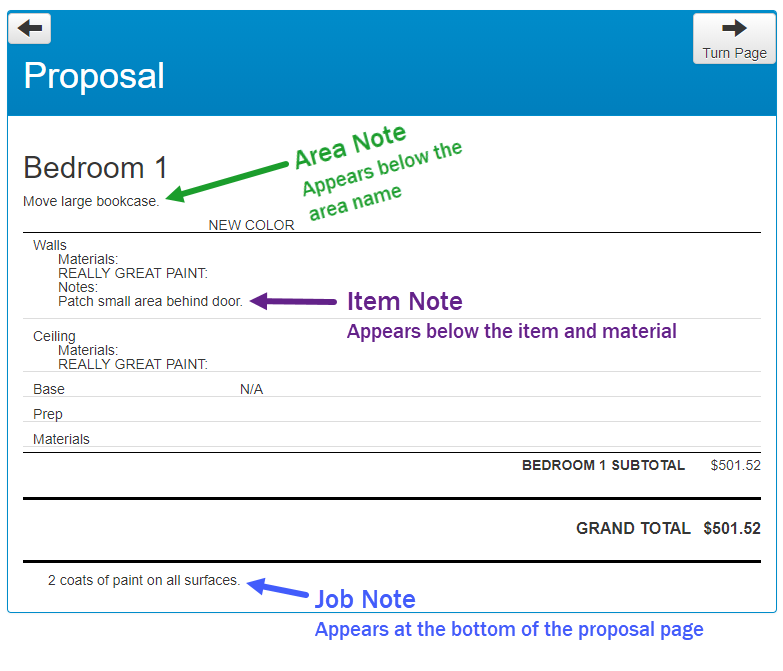 Job Notes – INCLUDED in reports
Job Notes – INCLUDED in reports
Job notes are about the job itself and show up at the bottom of reports. It should be general information about the overall job or process. To add Job Notes in PEP:
Choose a client >> Select a Job >> MORE >> EDIT NOTES
Area Notes – INCLUDED in reports
These are notes about a specific area of work. Maybe there are details about a room you need to remember or furniture that does not get moved. These notes show up on reports for your customers and crew. To add Area Notes in PEP:
Choose a client >> Select a Job >> EDIT ESTIMATE >> Add a new Area or EDIT AREA >> Spec
Task Notes – INCLUDED in reports
These are notes about a specific item or task and will show up on the line item of reports. There are two ways to add Task Notes in PEP:
1- When adding items using a form, you can make notes while filling it out.
Choose a client >> Select a Job >> EDIT ESTIMATE >> ADD ITEM(S) >> Choose a form >> the NOTES button has an icon of a pencil in a square
2- You can also add notes after items are in your estimate.
Choose a client >> Select a Job >> EDIT ESTIMATE >> Choose an Item >> EDIT >> Notes
Work Order Notes – Included ONLY on Work Order
These are notes for only your crew to see and will only show up in the work order. Work order notes can only be added to items already in your estimate. To add Work Order notes in PEP:
Choose a client >> Select a Job >> EDIT ESTIMATE >> Choose an Item >> EDIT >> Work Order Notes (below the Notes section)
The ease of note taking has definitely improved with technology. So get out there, take some notes, and don’t forget to add them to your estimate… PEP will help you remember the details!

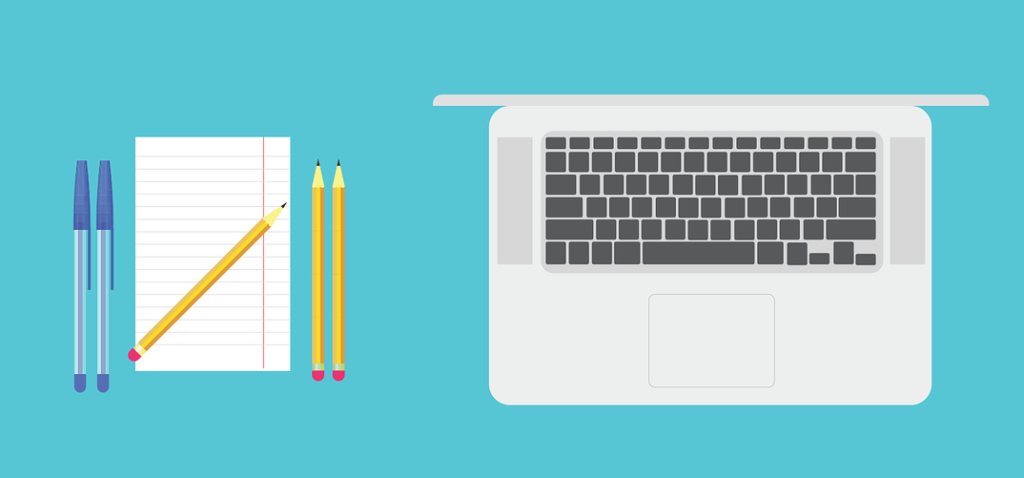
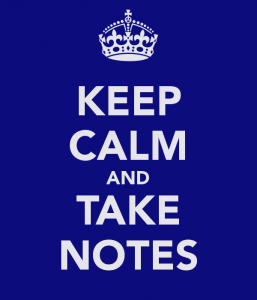
This is great information!
I already use Notes but this is a real detailed way of doing it to avoid problems during and after the project. Thanks again for sharing!