Sometimes a customer will sign an estimate and then later decide they want to change something about the work. When that happens, you don’t need to create a brand new estimate, you can make a change order.
How to Make a Change Order for an eBid
If you use an eBid and you have to make a change order after it’s been accepted, your client will be able to see that on the eBid. You can also add an extra signature page to capture the client’s approval of the work.
To make a change order
- Go into the estimate
Select the client >> job >> estimate >> click EDIT ESTIMATE - Make a new area (with measurements, template, or just check the box to skip this step)
Click the PLUS sign (+) at the top of your areas list on the left side of the page - Click EDIT AREA
- Check the box to indicate a change order
- Add items to list the additional work >> click SAVE
For the eBid
- Go into the estimate
Select the client >> job >> estimate >> click EDIT ESTIMATE - Click UPDATE PRICING (at the very bottom)
The change order work will show up on the proposal page of the eBid as separate from the original.
Add a Signature Page
You can add an extra signature page to the eBid for your client to accept the additional work.
- Go to the eBid page for this job
Select the client >> job >> estimate >> click eBid - Click NEW PAGE (at the very bottom)
- Enter a title for your page
Something like “Change Approval” will be noticeable for your customer. - Under the “Page Contains” dropdown menu, select “an extra signature”
- Under Contents, write text for this page.
You can adjust the size of the text with the format function. - Click DONE when you are finished (at the top and on the right)
How to Make a Change Order for a Proposal
If you choose to give your customer a proposal (instead of using the eBid feature) you can make an additional proposal containing just the change order information. This document can be printed or emailed to your customer and they can physically sign it or use a stylus to markup the digital doc. It cannot be signed the way an eBid is and the signed copy cannot be attached in PEP.
For the Proposal
- Click NEW PROPOSAL
- Check the box for ADVANCED
- Scroll down and check CHANGE ORDERS ONLY
This will only show the areas designated as change orders.
So don’t worry if a client wants to make a change after signing an estimate. It’s quick and easy to make a change order!


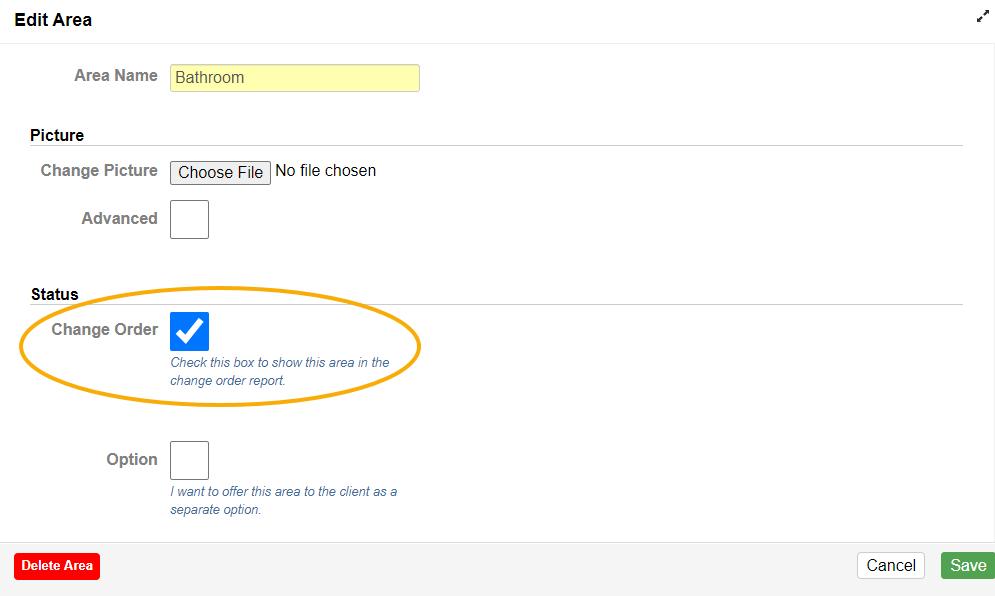
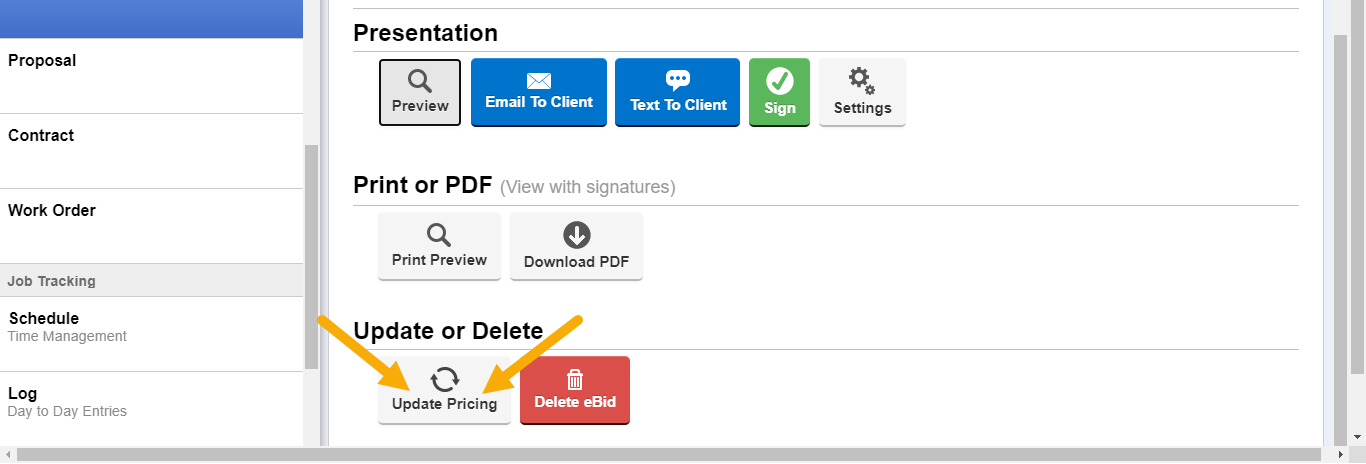
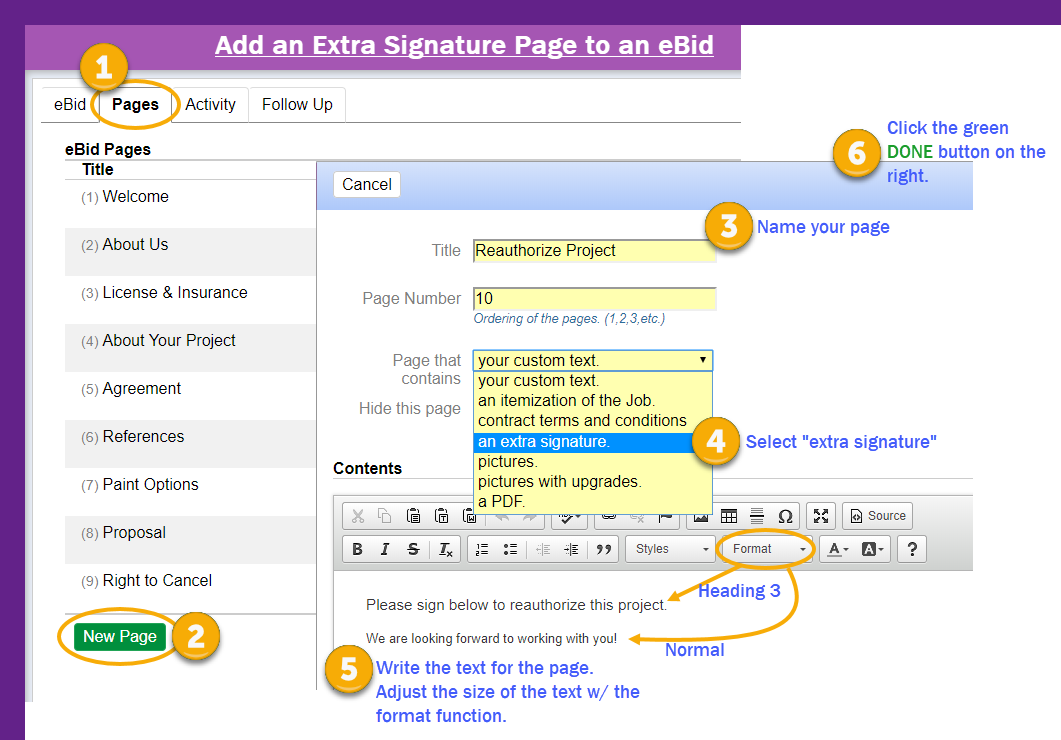
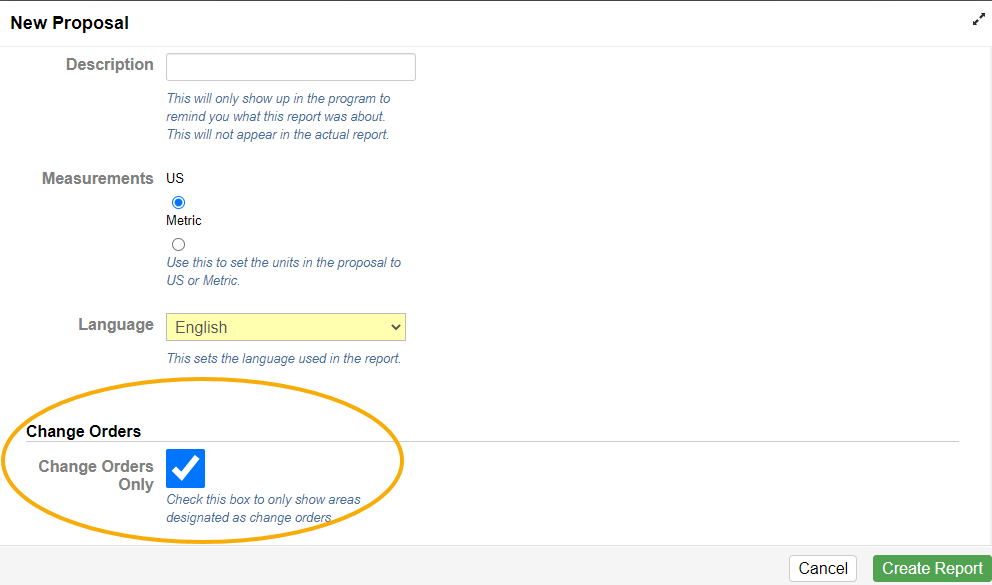
Recent Comments